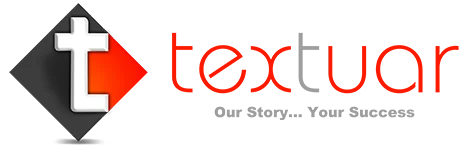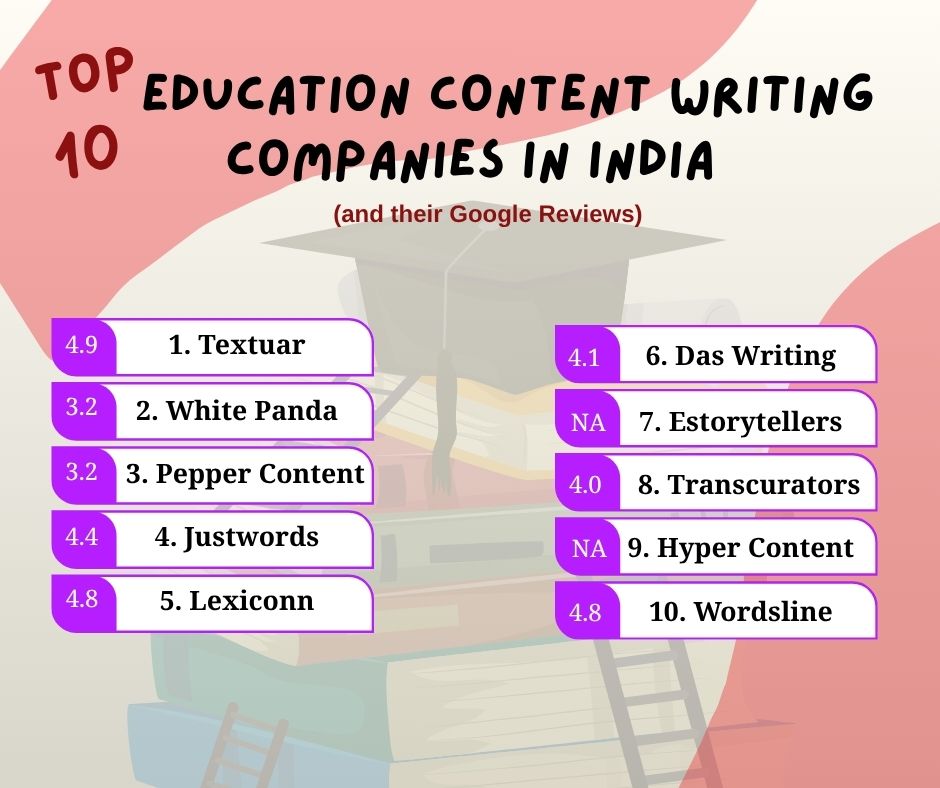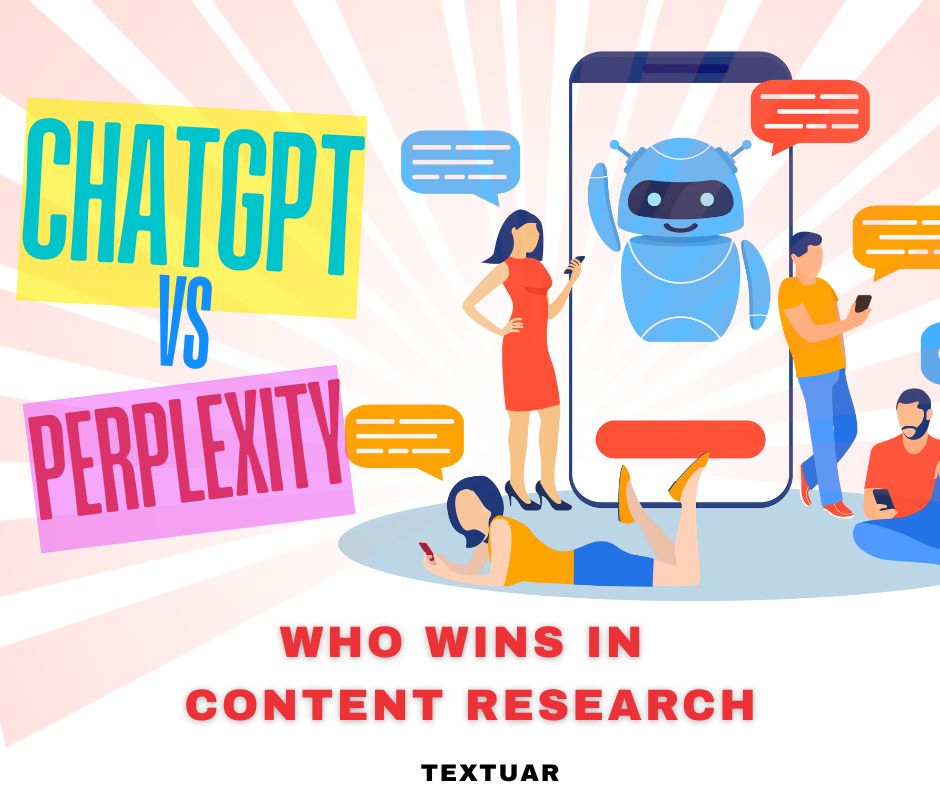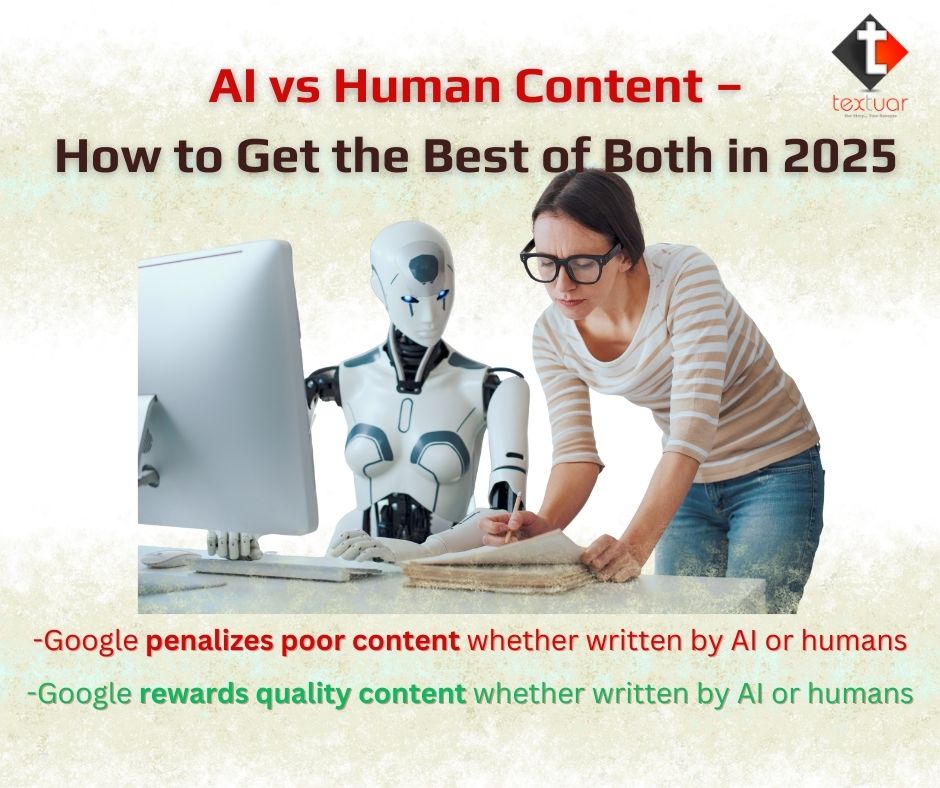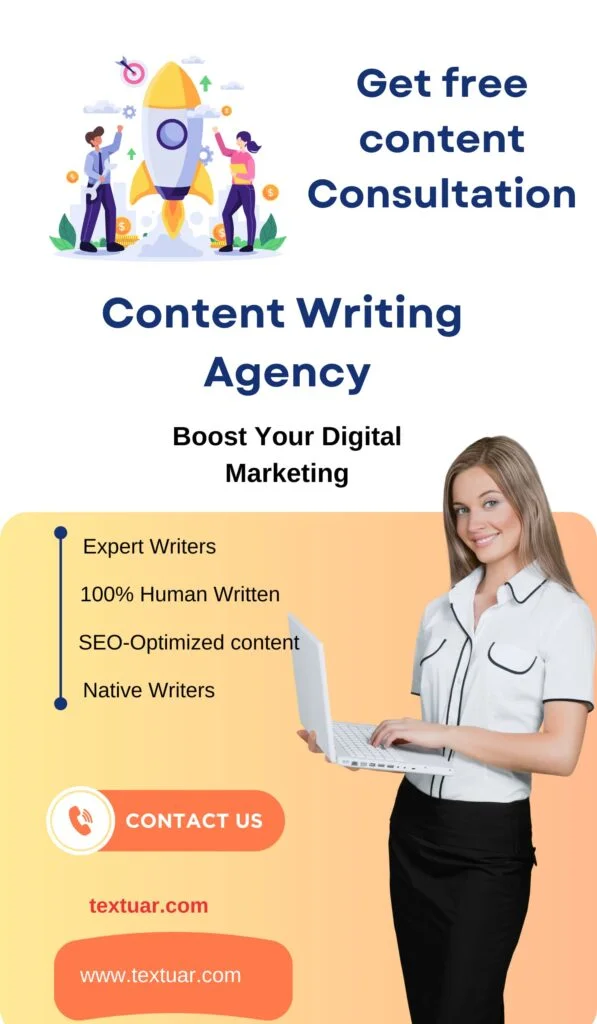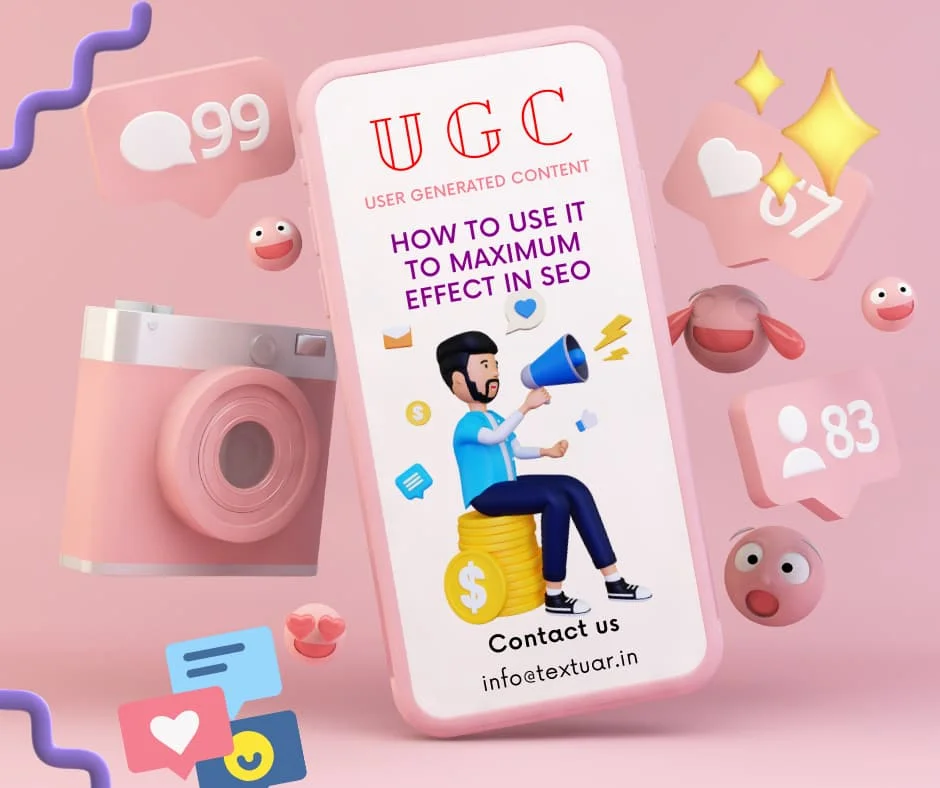Many writers have complained about the inability to use the available computer facilities to enhance their article writing deliveries. If you too face a similar problem, then read further to learn some interesting shortcut techniques to improve your writing speed.
Five Basic Shortcut Keys That Can Help You Do Wonders In Your Writing
Text Select
This option will let you look at the text in a better way. It is equal to highlighting a text to preview your righting. Also selecting the text can be copied, pasted, or deleted. It saves time instead of copying one by one. Article writers make use of these options to offer quick yet impressive article writing.
When you follow this writing, remember that the + sign indicates to press one key followed by another.
Text Select Shortcut Key in Mac or PC
Keep the cursor on the text and press
Shift + Left or Right Arrow key (+ Down or Up Arrow key to choose the broader portion of the text)
Once selected and if you wish to unselect, then you can do that by making the same move in the opposite direction.
Text Copy/Cut
Now the selected text can be copied and pasted. You can copy and paste it in a different place in the same content or different content.
Mac – Command (⌘) + C (for Copy) and Command (⌘) + X (for Cut)
PC – Ctrl + C and Ctrl + X
Justify Align
Your formatting has to be proper to make it readable. With ‘Justify’ align you you easily arrange the sentences to appear in a consistent line (neither left align nor right align).
Here is the shortcut to enable this
Mac – Command (⌘) + J
PC – Ctrl + J
Paste the Text
This option will let you paste the copied or the cut text from one section to another. You can paste it in a new document or same document.
Mac – Command (⌘) + V
PC – Ctrl + V
Find Text
This shortcut key helps a lot in content writing, and you can quickly proofread the content. Yes, when you want to delete, replace, or highlight a word or phrase from the content, then you can use this key.
If you have made a spelling mistake on a particular word, then you can correct it by merely finding the word and not reading the entire content.
When you click find text option, you will see a search box, and you can type the word in that to search. Or you can select the word of the phrase and use the find shortcut key to replace the word.
Mac – Command (⌘) + F
PC – Ctrl + F
Hongkiat has a nice little resource on writing shortcuts can give you additional intel on this topic
To wrap up
If you are into article writing, these five keys will undoubtedly add value to your time by helping you to churn out content faster. You can use these shortcut key to proofread and make necessary changes in your content quickly. Especially the find key helps in many ways as mentioned above.